Important Reminders for the E-Sign Process for Provider Enrollment Applications
Nov. 25, 2025
This is a reminder about the updated electronic signature (e-sign) process for all provider enrollment applications. As of June 9, 2025, all provider enrollment applications, agreements, and related documents can be signed electronically.
To help ensure a smooth and timely enrollment process, please keep the following important points in mind:
1. Enter All Applicable Signers’ Email Addresses
Please make sure that all required signers’ email addresses are entered in the appropriate fields within the application.
- For example, if the application type requires the practitioner’s email address, be sure to enter the practitioner’s email in that field. In this scenario, only the practitioner’s email will be acceptable.
Accurate email entry ensures each signer receives the correct documents to review and sign. Missing or incorrect emails may cause delays.
2. Pay Attention to Email Notifications
Currently, e-sign emails and reminders will come from the following email addresses:
- Initial and reminder e-signature emails: JOSEPH PINEDA via Adobe Acrobat Sign <echosign@echosign.com>
- Other email communications (i.e., missing items, reminder for missing items, etc.): noreply@salesforce.com; on behalf of; BCBS MyPEP <noreply.mypep@bcbssc.com>
Do not delete or ignore these emails. They are not spam or phishing attempts. Be sure your practice accepts all incoming emails from the @bcbssc.com domain to ensure you receive the necessary emails.
3. Adobe E-Sign: Set Signature Type to “Type”
When completing the e-sign in Adobe, ensure that the signature type is set to “Type,” not “Image.”
- During the first signature, please confirm the field shows Type.
- If it shows Image, you will need to switch it to Type before submitting.
Using the “Type” signature option ensures the signature includes the required date and time stamp, which is necessary for the enrollment team and additional reviewers. Signatures submitted using the “Image” option will be returned for correction, potentially delaying processing.
Need Assistance?
If you have questions, please refer to the available training materials or contact your Provider Relations Consultant for additional support.
Thank you for your attention to these updates and for helping us maintain an efficient enrollment process.